In tally prime we make invoices and we receive money from our customers, for that we do a receipt voucher entry so lets learn how to create a receipt voucher in tally prime with simple steps
This is a very important voucher because it generates a record of bank and cash coming in your company from your customers
open Voucher Screen
From Gateway of tally screen > select vouchers > Enter
Press F6 (Receipt) you can also click the button F6:Receipt on the right side of screen
Receipt Voucher Details
Date : Enter the date on which you have received a receipt
Account Name : In this field select your bank account or cash account which will be credited
Particulars : In this field select your customer name or from whom you have received the money
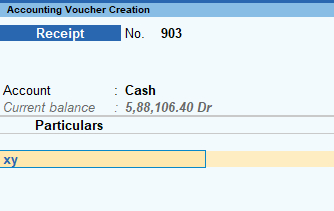
Mostly in particulars you debtors name will come
This is just for a single entry system
Receipt Voucher With Example
Lets assume you have received in your company 4000 rupees in your bank account or in cash
Date: Enter the date
Credit the Amount: Select your bank or cash A/c here
Debit the Amount: Select your customer name here
Amount: 4000 rupees
Narration: Type the narration or copy paste it from your bank statement description
Save the Voucher
Press enter to save the voucher
Now your receipt voucher is created
View Receipt Vouchers in Tally
You can view your all receipt vouchers in
Display > Account Books > Receipt Register
Shortcut key of (receipt register is D-A-R)
Main Points : You can record all receipt transactions with this simple steps and check anytime you want in the shortcut key provided by tally prime
You can do voucher entries in both single entry system and also in double entry system, whichever you feel comfortable
Just keep in mind, not to do mistake in debit and credit